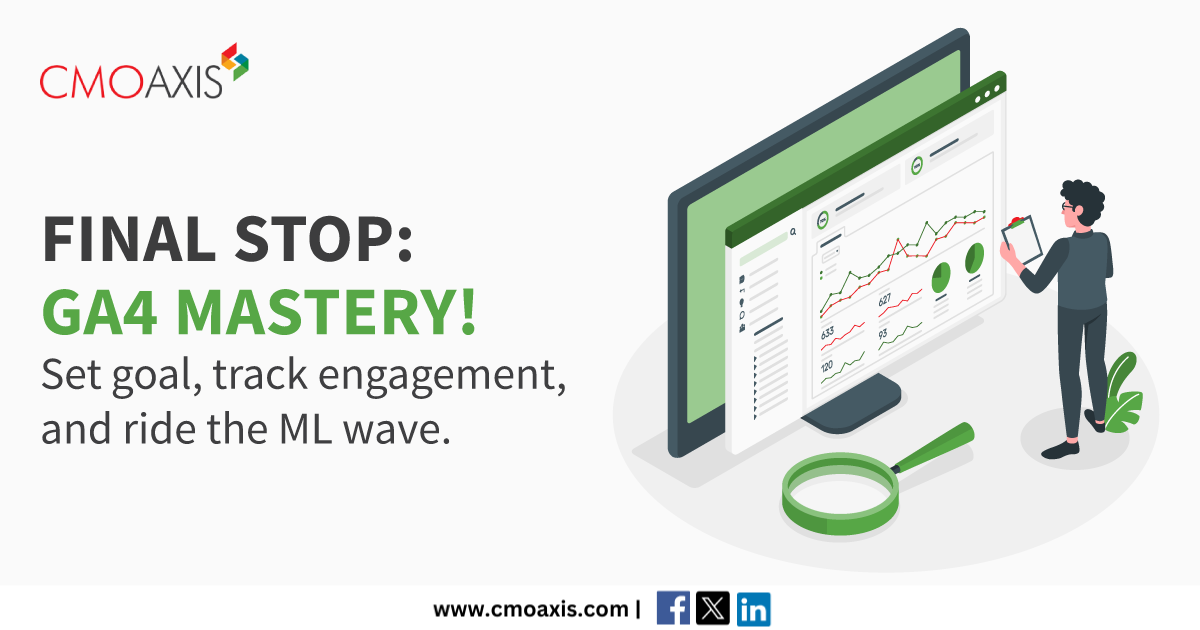
Google declared in October 2021 that it would be switching from Google Analytics Universal to the enhanced Google Analytics 4. This implies that for digital marketers, there will be a need to adapt how data is gathered and analyzed.
In the previous blog, we covered how to integrate Google Analytics 4 with Google Ads, set up custom reports, enable enhanced measurement, and track events.
This blog will focus on the best practices and tips for getting the most out of Google Analytics 4.
Table of Contents
- 1. What is Google Analytics 4?
- 2. How to Set Up Google Analytics 4
- 3. Navigating the Google Analytics 4 Interface
- 4. Using Google Analytics 4 Reports
- 5. Advanced Features and Customization
- 6. Tips and Best Practices for Using Google Analytics 4
- • Best Practices for Using Google Analytics 4
- • Setting Up Goals and Conversions
- Conversions in GA4
- How to create a conversion in GA4?
- Goals in GA4
- • Utilizing User Engagement Tracking
- • Analyzing User Behavior with Funnels and User Journeys
- • Leveraging Machine Learning Insights
- Understanding the Role of Machine Learning in GA4
- • User-scoped custom dimensions enable you to report on custom user properties. These custom dimensions become available when you incorporate a custom user property into the code of your website or application. This allows you to analyze and comprehend the user-specific data.
- • Event-scoped custom dimensions enable you to report on custom event parameters, that measure user actions captured during an event. Whether you're looking for clicked links or video engagement, adding a custom event parameter to your recommended or custom events allows you to conduct in-depth research on these interactions.
- • Item-scoped custom dimensions are useful for e-commerce websites and mobile apps. These custom dimensions allow you to analyze custom data like item colour or item size within the items array of an e-commerce event like 'buy' or 'add_to_cart.'
- • Custom metrics help to analyze numerical values from event parameters. If an event parameter monitors the quantity or frequency of an action, custom metrics convert the data into actionable insights.
- • Calculated metrics allow you to blend existing and custom metrics to create a more valuable metric.
- • Go To Google Analytics.
- • Click Customizations, and then Custom Reports.
- • To create your own reports, click New Custom Report.
- • Add all of the necessary information, such as the metrics you want to measure, how you want to view your reports, and dimensions, and then click Save.
- • To link a property, you must have the Editor role for that property in Analytics.
- • The same Google account must have administrator access to Google Ads.
- • Any data you import from Analytics will be accessible to all of your client accounts if you link to a Google Ads Manager account.
- • Import conversions
- • Add audiences to a campaign or ad group
- • Automatically Collected Events
- • Enhanced Measurement Events
- • Recommended Events
- • Custom Events
With its cutting-edge features, Google Analytics 4 (GA4) offers a revolutionary approach to analytics, giving organizations the ability to comprehend user behaviour in the dynamic digital landscape. Businesses can realize the full potential of GA4, make wise decisions, and maintain their competitive edge in the rapidly evolving field of digital analytics by adopting thebest practices listed below .
1. Enable GA4 code snippets on all your websites and applications to make it easy to keep all your data under one roof.
2. Create a separate GA4 property for each of your websites or applications to make tracking data easier.
3. Track user interactions with events to get a better understanding of how your users are interacting with your content, and how they are engaging with it over time.
4. Utilize user-scoped properties to track engagement over time and create remarketing audiences to gain a better understanding of your users.
5. Utilize the built-in eCommerce tracking feature to track sales and conversion data to understand your websites or app’s performance.
6. To follow users across platforms and devices without the use of cookies, employ cross-device tracking. This will assist you in comprehending user behaviour on your website or application across various devices.
7. To conduct custom analysis, leverage segments, dimensions, and custom reports to interpret your data more effectively and decide on your marketing strategy with knowledge.
8. Make use of automatically collected events to learn more about user behaviour and website traffic.
9. Ensure data accuracy by routinely inspecting and monitoring Google's database system.
10. To gain a deeper understanding of user behaviour and engagement, incorporate Google Ads data into your GA4 data stream.
11. Respect user privacy by keeping data collection to a minimum and following data retention guidelines.
12. Track your app's or website's performance on several platforms to get a complete picture of how many people are engaging with your content.
Goals and conversions are the most effective ways to understand how your website is functioning. Setting up goals and conversions in Analytics allows businesses to track key metrics that will help them understand how visitors engage with their site. Furthermore, analyzing these indicators over time allows them to see improvements and learn more about their target audience.
• Conversions in GA4
A conversion is any activity that results in a sale or other desirable action on your website. Conversions are events tracked in Google Analytics.
They replaced goals in previous editions. Businesses can use them to watch how users interact with their website once they arrive at the landing page, or to track what happens on a specific section of the website.
For example, if a visitor visits a product page and subsequently purchases it, this is considered a conversion. These are also business-dependent, so what works for one business may not work for another.
Google Analytics tracks a variety of conversions based on how the system is configured.
Conversion tracking in GA4 isentirely based on Conversion Events. Below are the steps to create a conversion:
1. Select Admin from the bottom left corner.
2. In the GA4 Property column, choose Events.
3. Choose Create Event.
GA4 automatically generates existing events such as page_view, scroll, and click. To measure other specialized metrics, such as conversions, one must build a new event.
4.Choose Create.
5. Complete the configuration form.
• Specify the name of your custom event.
• Select an event parameter.
• Select an operator.
• Define a value.
• Leave the Copy parameters from the source event box checked.
• Click Save.
• Turn on the Mark as conversion setting in the right column of the newly created event.
6. In the Property column to the left, select Conversions
7. Select New conversion event
8. Type in your New event name.
Once you've finished this step, the conversion event is ready to begin tracking. One can repeat this procedure for any additional conversion events for tracking.
Initially, when the goals are set up in Google Analytics, one can track the number of conversions caused by people performing specified actions on the website. One can also examine which pages and content create the most conversions by reviewing the reports for each target.
Goals are no longer available in Google Analytics 4. Universal Analytics included both goals and events. If you wanted something to be considered a conversion, you created a goal. If you wanted an event to be considered a conversion, you created a goal for it. This sounds confusing, doesn't it? Goals are not included in Google Analytics 4 to save users’ time. Instead, it only has events. Events can be identified as conversions, giving you control over what constitutes a conversion on your website, such as submitting a form or clicking on a video.
Utilizing User Engagement Tracking
User engagement tracking in Google Analytics 4 entails monitoring and analyzing how visitors interact with your website or app. It goes beyond mere pageviews to provide a comprehensive picture of user behaviour by tracking individual interactions and events. User engagement tracking is critical for businesses looking to assess the efficacy of their digital platforms, improve user experiences, and achieve specific objectives. The following are major components of user engagement tracking in GA4:
1)User Engagement Tracking in GA4:GA4 offers a comprehensive view of user engagement, including clicks, scrolls, video views, and other crucial events.
2)Define Key User Interactions: Identify important interactions on your website or app that support business objectives. Examples include button clicks, form submissions, and product views.
3)Setting Up Event Tracking: Implement event tracking in GA4 to monitor and analyze user interactions systematically.
4)Leveraging Enhanced Measurement: GA4's Enhanced Measurement feature automates the tracking of essential events.
5)Exploring Engagement Metrics: GA4's engagement metrics provide insights into user interaction.
6) Analyzing User Journeys:Use the User Explorer report to analyze individual user journeys.
7)Creating Custom Events: Custom events offer flexibility in capturing relevant data.
8)Utilizing Event Parameters: Parameters provide detailed information about user interactions for more nuanced analysis and segmentation.
Businesses may increase their online presence, customer satisfaction, and digital success by establishing effective tracking, analyzing user interactions, and optimizing based on insights.
GA4 is a powerful tool that provides valuable insights into user behavior, enabling businesses to optimize their website or app experiences and achieve business goals by utilizing features like Funnels and User Journeys. Let’s explore the significance of these features.
1. The Significance of User Behavior Analysis: This helps to understand visitor interactions on digital platforms and maps user paths, identifies drop-off points, and optimizes user experience.
2. Creating Funnels for Goal Tracking:Defines goals for users to accomplish on the website or app and also tracks user journey towards these goals.
3. Setting Up Custom Events for Funnels:Provides flexibility by tracking specific interactions aligning with business objectives. Also, incorporates custom events into funnels for detailed user interactions.
4. Navigating the Funnels Report:Helps to visualize user journeys, identifies drop-off points, and assesses conversion efficiency.
5. Utilizing User Journeys Report:Utilizes User Journeys Report for detailed, individual-level user interaction analysis. Analyze the sequences of interactions, identify common paths, and gain insights into the variety of journeys users take.
6. Integrating Events into User Journeys: This integrates custom events into User Journeys report for deeper analysis.
7. Identifying Drop-Off Points:Identifies Drop-Off Points for optimizing specific steps and improving conversion rates.
8. Segmenting User Journeys:Segments User Journeys based on traffic source, demographics, or user characteristics for nuanced insights.
9. Analyzing Behavior Flow:This report complements Funnels and User Journeys and analyzes Behavior Flow report for holistic user interactions.
10. Iterating and Optimizing:Implements iterative optimizations based on Funnels and User Journeys insights.
11. Leveraging Machine Learning Insights: Leverages machine learning insights for automated recommendations based on user behavior patterns.
12.Driving Business Success with User-Centric Optimization: Drives business success by aligning digital strategies with evolving audience needs and preferences.
Funnels and User Journeys in Google Analytics 4allows businesses to not only understand user behavior but also implement strategic optimizations for increased conversions, improved user satisfaction, and sustained growth in the digital landscape
Google Analytics 4 is a robust digital analytics tool that provides businesses with valuable insights into their online presence, with recent machine learning integration making it even more efficient.
•Understanding the Role of Machine Learning in GA4
Machine learning algorithms are intended to automatically analyze massive amounts of data and detect patterns and trends. GA4's machine learning integration enables businesses to tap into massive amounts of data and extract useful insights without the need for manual analysis.
Google can employ a variety of machine learning techniques to forecast customers' likelihood to make a purchase, projected revenue, or likelihood to churn. These predictions are subsequently applied in predefined audience categories in GA4.
Google analyzes website behaviour to identify users with strong conversion indications, and then utilizes machine learning algorithms to detect patterns based on unique GA attribute to make predictions.
GA4 can boost decision-making processes by providing sophisticated analytics capabilities, predictive modelling, and personalized suggestions based on machine learning.
Depending on the data you wish to report and advertise, you can construct a variety of unique dimensions and metrics.
Custom dimensions
Custom metrics
Creating Custom Reports and Custom Dashboards
Every view in Analytics has a default "My Dashboard." While the default Dashboard may suffice, the true value of Dashboards resides in your ability to create and customize them to your liking.
Dashboards often have one or more widgets that provide an overview of the dimensions and metrics that are most important to you.
1. Sign in to Google Analytics.
2. Navigate to your view.
3. Select Reports.
4. Click CUSTOMIZATION > Dashboards.
5. Click Create.
6. In the Create Dashboard dialog, choose either Blank Canvas (no widgets) or Starter Dashboard (default set of widgets).
7. Give your Dashboard a descriptive title and click Create Dashboard.
1. Create a new Dashboard and select Blank Canvas, or click + Add Widget on an existing Dashboard to open the widget editor.
2. Choose the type of widget.
3. Configure the widget’s dimensions, metrics and other settings.
4. To limit the data displayed by the widget, click Add a Filter.
5. You can link the widget to a report or a URL.
6. Enter your widget title or accept the provided title.
7. Click Save.
Customize the Dashboard’s layout
To customize the layout of your Dashboard, click the Customize Dashboard option and arrange your widgets accordingly.
Custom Report in Google Analytics
•Google Analytics has 3 types of reports: Custom, Standard, and Saved.
•GA4 Custom reports allow businesses to create reports based on their preferences and focus on the data that matters most for their business and marketing goals.
Creating a custom report in Google Analytics is simple.
Once the Custom Report is completed, one can now track and analyze this data using Google Analytics.
One can view the entire customer lifecycle, from how users interact with the website to how they ultimately complete the conversions that have been set for them on your website or app, by linking your Google Ads account to your analytics property. You must use a Google account with the following permissions in order to link a property to Google Ads. Ask for assistance from your Analytics or Google Ads administrator if these rights aren't assigned to your account.
Follow these steps to create Google Analytics 4 property links to Google Ads:
1. In Admin, under Product links, Select Google Ads links.
2. Click Link.
3. Click Choose Google Ads accounts, then select the Google Ads accounts you want to link.
4. Press the Confirm button.
5. Press the Next button.
6. By default, the Enable Personalized Advertising option is enabled.
7. Expand the Enable Auto-Tagging option to enable auto-tagging or to leave your auto-tagging settings as they are.
8. Click Next, then review your settings.
9. Click Submit to link your accounts with the current settings.
Within 48 hours of setting up a link between your Google Ads account and your Google Analytics 4 property, you should start seeing Google Ads data in your reports. This link also makes data from your Google Analytics 4 property available to use in Google Ads. But, in order to act on this information, you must still log into Google Ads and do at least one of the following actions:
When you link a Google Ads account to an Analytics property, users are automatically assigned Analytics roles.
Enabling Enhanced Measurement and Event Tracking
GA4 events refer to user interactions or system occurrences on a website or app. Events serve as the foundation for all GA4 tracking.GA4 logs all web interactions—whether it's a page visit, click, scroll, or purchase—as an event.
In GA4, certain events are automatically captured. Some require you to set up Google Tag Manager. For others, the GA4 platform is sufficient. All events, regardless of type, provide critical supporting details known as "event parameters."
There are four types of events in GA4:
Enhanced Measurement is a suite of automated event-tracking tools that enable marketers and analysts to capture additional details. In the previous version of Google Analytics, only page views were available. If you wanted to track certain occurrences, you had to customize your configuration.
With Enhanced Measurement, you can now add more events to your website without having to configure Google Tag Manager or alter its code.
When you configure a web data stream in GA4, you can choose to use Enhanced Measurement.
If you go to Admin > Data Streams > Select the web data stream, The next window will open, and you will see a section labelled Enhanced Measurement.
The following events can be tracked using Enhanced Measurement:
• Page view (event name: page_view)
• Scroll (event name: scroll)
• Outbound link click (event name: click with the parameter outbound: true)
• Site search (event name: view_search_results)
• Video Engagement (events: video_start, video_progress, video_complete)
• File Download (event name: file_download)
• Form interactions (event name: form_start, form_submit)
One can disable/enable events individually by clicking the gear icon in the Enhanced Measurement section, followed by the toggle buttons.
For every organization, Google Analytics is an extremely useful tool as it provides you with concrete data that you can use to expand your business. Save this tutorial and return to it if your data tracking gets more complex.
Form Submitted Successfully
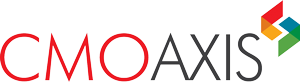
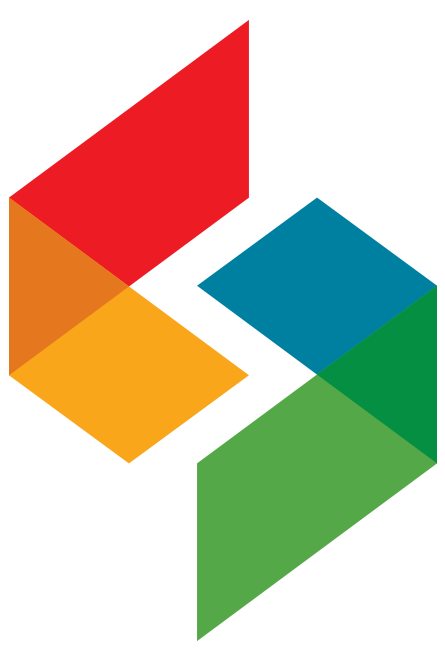
 if you wait till
if you wait till about us
about us  awards
awards  people
people